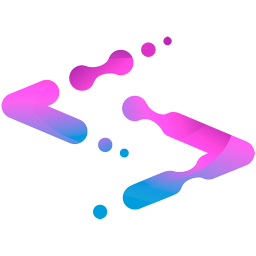the-history
Header
Information text goes here.
Cancel
Confirm
Confirm
mandatory
approved
mandatory
approved
Login
or
Login with Google
mandatory
approved
mandatory
approved
mandatory
approved
Your password need to be at least 8 characters. It must Include both uppercase and lowercase letters, numbers and special characters.
mandatory
approved
Sign up
or
Sign up with Google
Quick start guideHow to Install the Beeazt browser Extension and get started
Beeazt is well-known for its ease of installation. Installing Beeazt is a very simple process that takes less than five minutes to complete, after which you can instantly enjoy all of its benefits.
Installing Beeazt browser Extension step by step
- Step 1: The first thing you need to do is ensure that you are using a Chromium-based browser. The Chromium engine is utilized in Google's Chrome browser but is also the foundation for many others, including Microsoft Edge and Brave. If you're not currently using a Chromium-based browser, you should either switch to one you have installed or download and install one.
You can find Google Chrome here, Microsoft Edge here, and Brave here. - Step 2: Now, if you are using a Chromium-based browser, simply click on the link provided below. This will open the Beeazt extension page in the Google Chrome Web Store in a new browser tab, allowing you to easily return to this guide.
- Step 3: On the Google Chrome web store page, now click the big blue "Add to Chrome" button
- Step 4: A prompt will appear asking if you want to add the Beeazt extension. Click the "Add extension" button in the prompt. Shortly after, another prompt will appear informing you that the Beeazt extension has been successfully installed.
- Step 5: The Beeazt browser extension is now installed, and it's time to start using it. For security reasons, Google has restricted extensions like Beeazt from operating within the Chrome Web Store, so you will need to navigate to other webpage to begin using it. For example, you can return to this guide
- Step 6: You should now see the Beast icon that has appeared, floating in the bottom right corner of the webpage you are currently viewing. If it hasn't appeared, try reloading the page. Shortly after the page has been loaded, the icon will appear. Now, click on the icon
- Step 7: The Beeazt login and registration form should now be open. If you already have a Beeazt profile, you can simply log in with it, and you will automatically remain logged in whenever you use this browser. However, if you are new to Beeazt, press the "New to Beeazt? Signup now" button to switch from the login form to Beeazt's registration form. Fill out the form, accept Beeazt's Privacy Policy, and click on the "Sign up" button.
Congratulations, you are now a registered Beeazt user. You've been automatically logged in and will stay logged in while using this browser, unless you choose to log out. Now is the time to improve your efficiency, productivity, and overall make your daily routine and work life easier with Generative AI.